User Management
For local instances of Chewie-NS user management is performed through the use of the auth and user namespaces.
Admin authentication
The user namespace operation can only be performed with a valid token from an admin user.
To authenticate you need to access the auth/login tab and click on the Try it out button on the top-right corner to be able to edit the JSON payload.
Fill the email and password fields with the credentials for the admin user and click on the Execute button below.
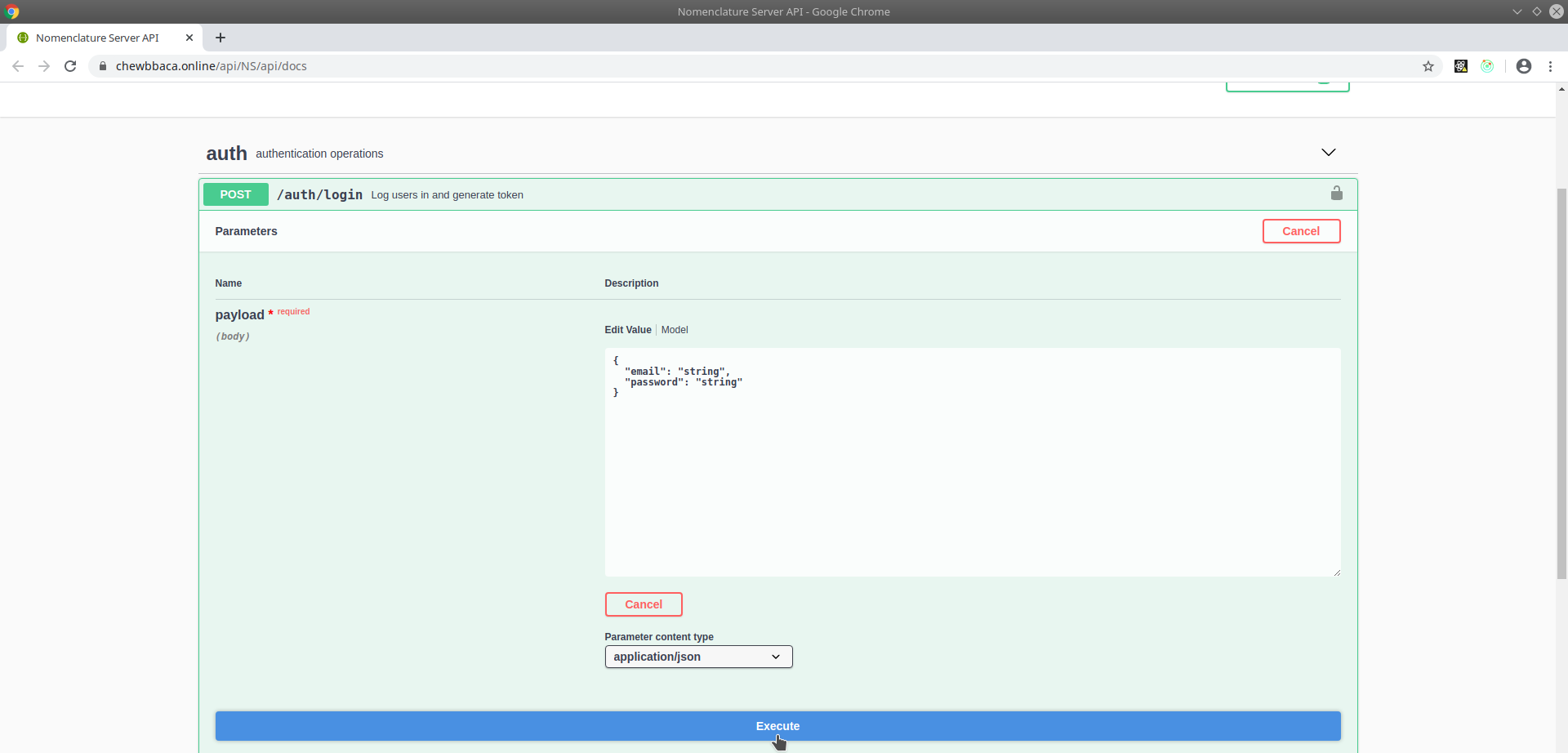
Figure 1.1: Admin user authentication.
If the creadentials are correct Chewie-NS will return a response containing a message informing the user that the authentication was successful and, more importantly, it will return an access token and refresh token.
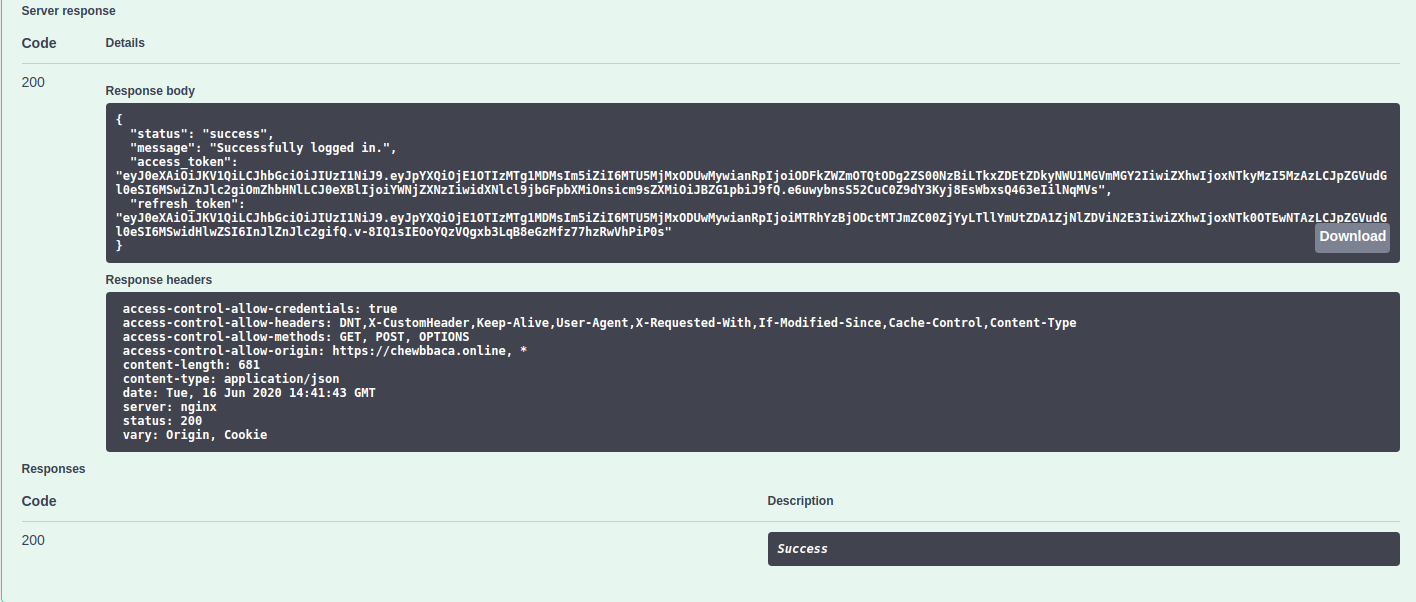
Figure 1.2: Successful authentication response with tokens.
Access token
The access token will allow the user to access endpoints that require specific permissions, such as POST endpoints, because the token contains the user information necessary to allow the operation.
TO send the token in all requests after authentication, the user needs to copy the token
from the authentication response and paste it in the authorize button 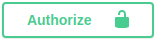 at the top
right corner of the Swagger documentation page.
at the top
right corner of the Swagger documentation page.

Figure 2.1: Access token field with the pasted token.
Refresh token
By default access tokens have an expiry period of 3 hours (which can be modified in Chewie-NS’s configurations) and after that time a new toke must requested to from Chewie-NS. This is when the refresh token comes in, as it allows the user to request a new access token.
The process is very similar to the access token refered above, as it requires the user to copy the refresh token from the authentication response and paste it in the authorize button at the top right corner of the Swagger documentation page.
Note
The expiry period of refresh tokens is 30 days. This setting can also be configured in Chewie-NS’s configurations.
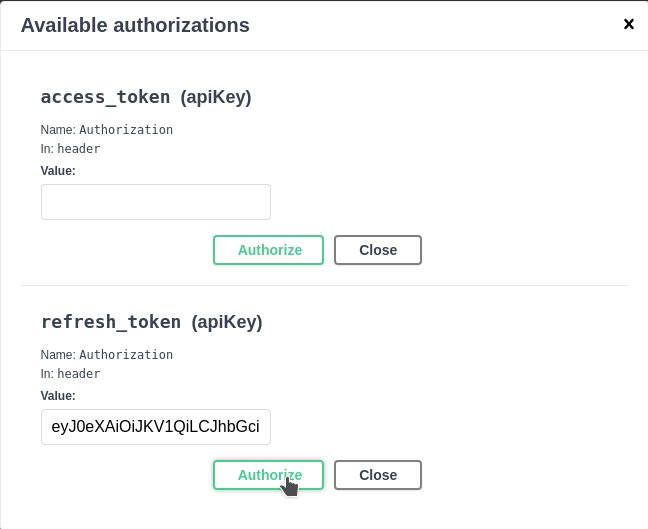
Figure 3.1: Refresh token field with the pasted token.
After pasting the refresh token in the authorize button, the user simply needs to access the auth/refresh endpoint and press the Execute button.
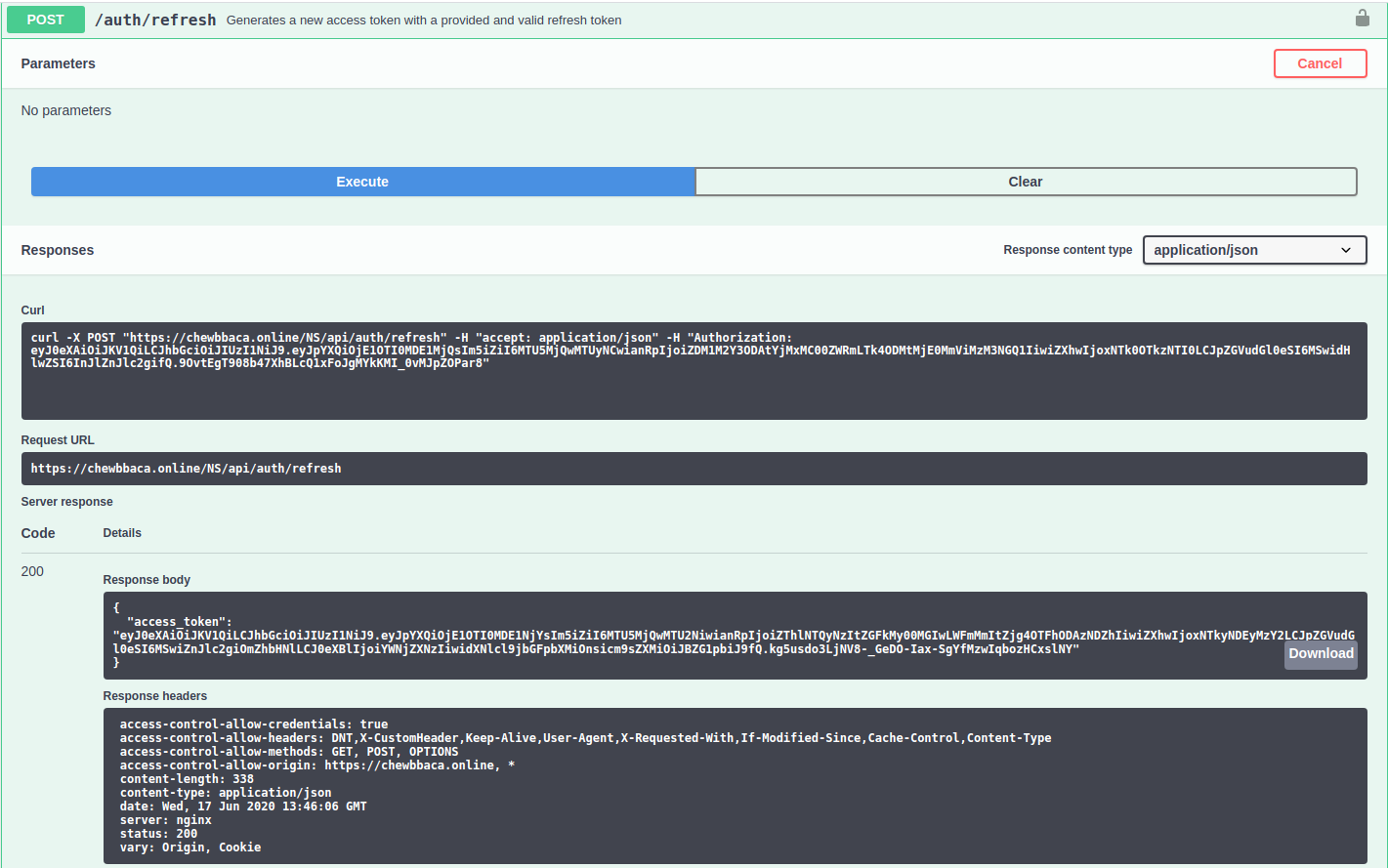
Figure 3.2: New access token obtained from the refresh endpoint.
User operations
After the authentication admin users can access the user management endpoints in the user namespaces.
/user/current_user
This endpoint will return information about the user that is currently logged in. The information obtained in the response is the following:
id: The internal ID of the user.
email: The email of the user.
name: The name of the user.
username: The username of that will be associated with the schema upload.
organization: The organization the user belongs to.
last_login_at: The datetime of the last login.
roles: The role associated to the user. Can only one of, User, Contributor or Admin.
validated: A boolean that shows if the account has been validated.
/user/register_user
This is the endpoint used by the user interface to register new users. To register a user, the admin must fill the required fields of the payload and click on the Execute button.
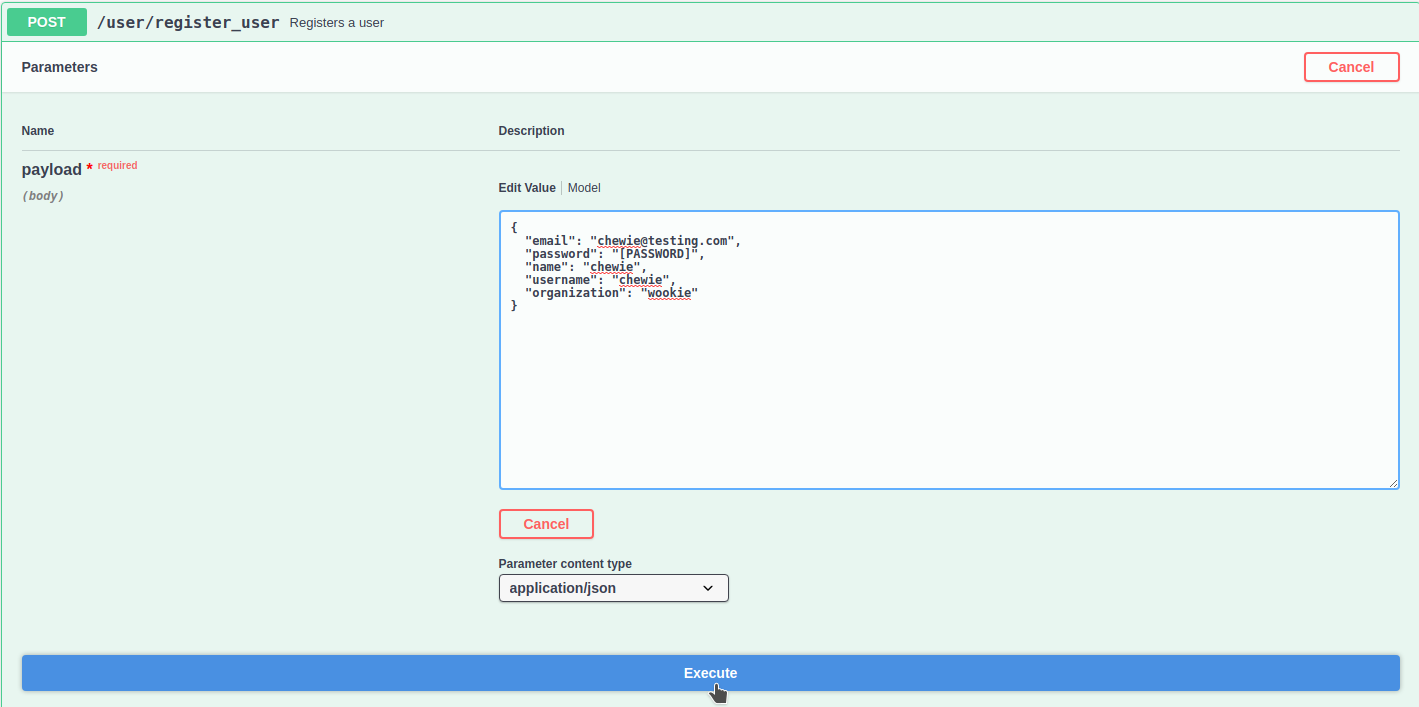
Figure 4.1: Register user endpoint.
/user/users
This endpoint will return a list with all registered users and the information refered above about each one.
/user/{id} GET
This endpoint will return the information refered above about a single user. It is required to provide the user id to access the information.
/user/{id} DELETE
This endpoint will delete a user from Chewie-NS’s database if the user has requested it beforehand.
To delete a user, the admin only needs to provide the user id.
/user/{id} PUT
This endpoint allows admins to promote a role a user to Contributor, providing the promoted user access to endpoints that are able to modify the database.
Once again, provide the user id to promote the user.